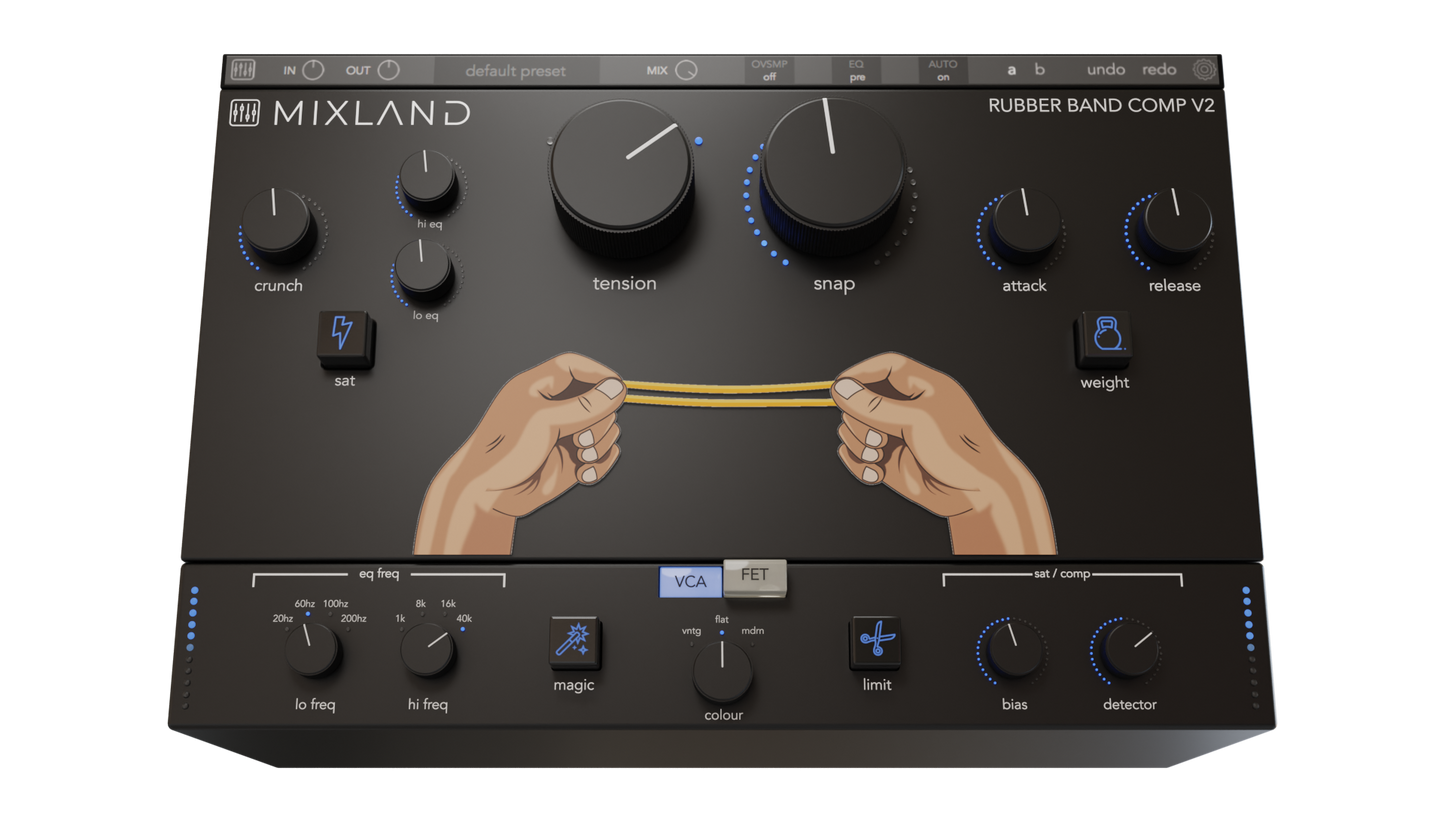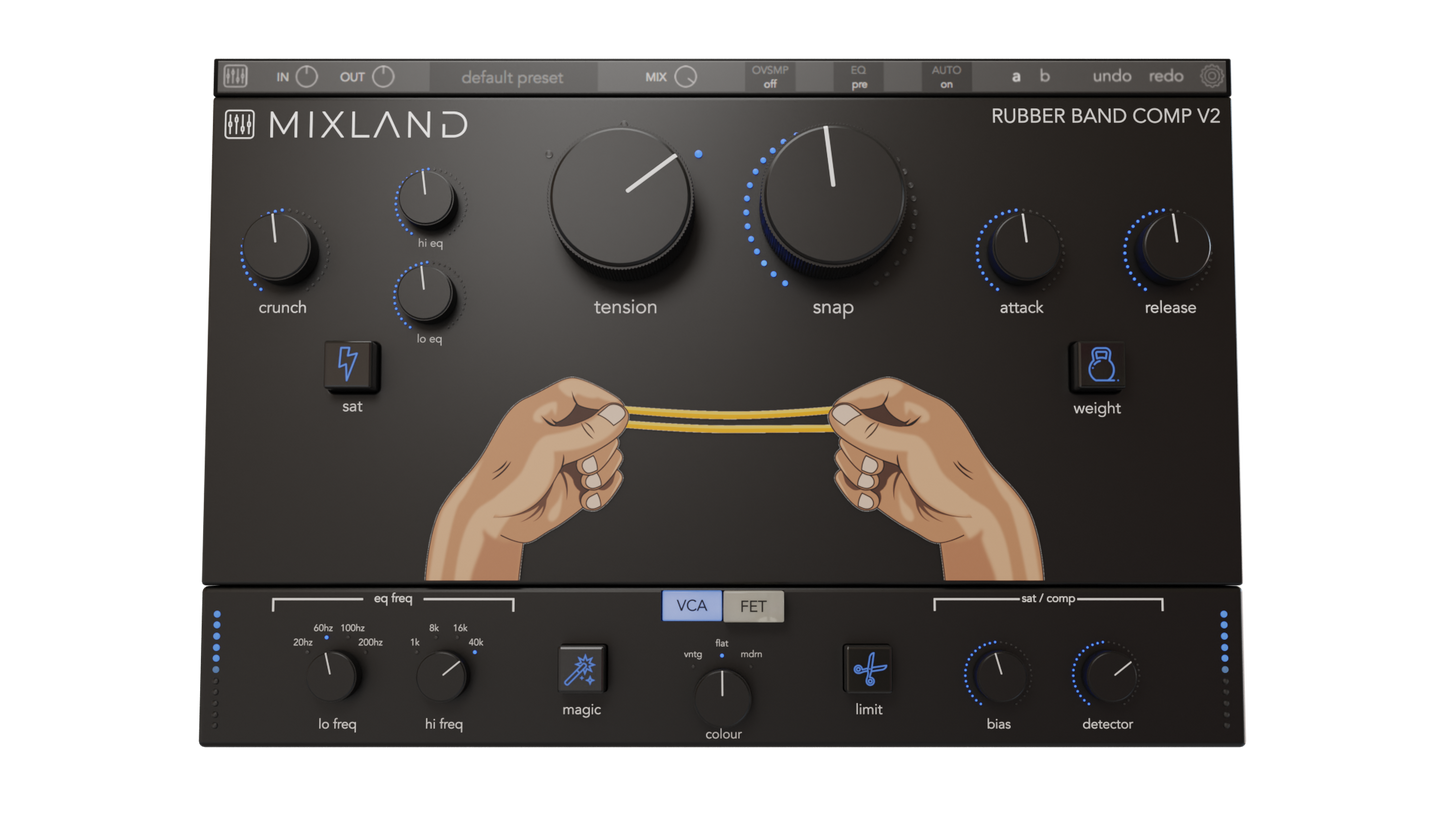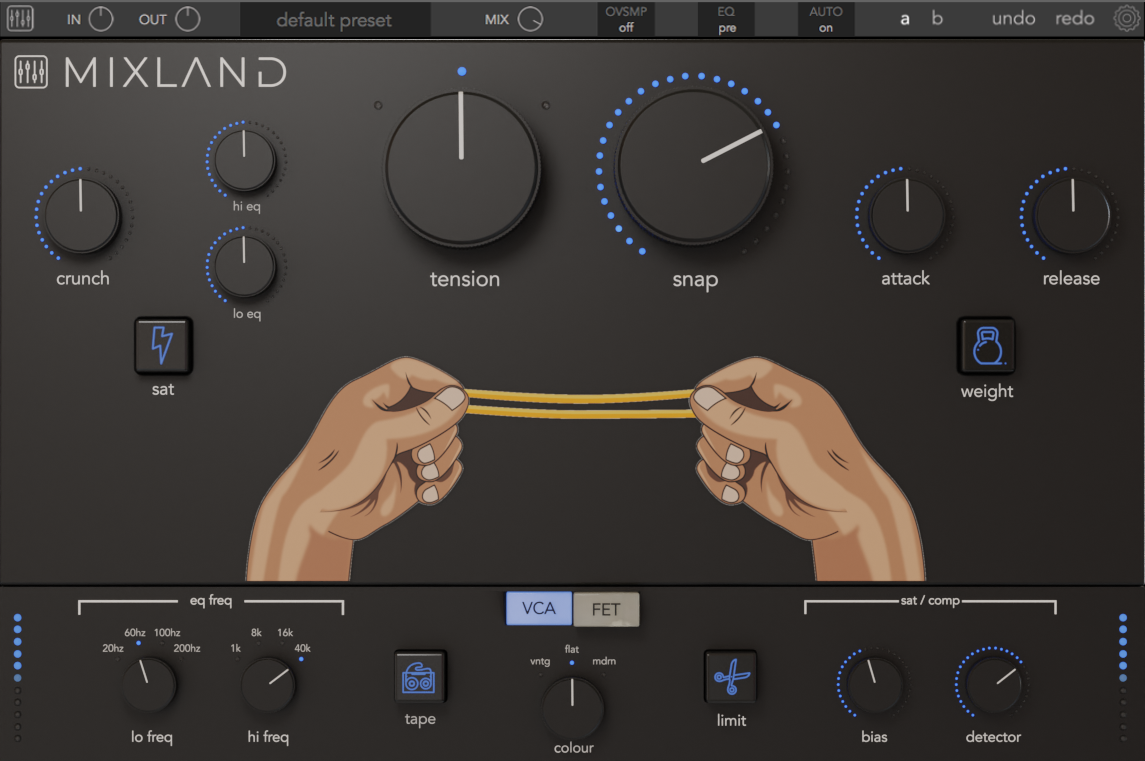Support
We're pleased to present our highly-trained AI chat bot, here to answer all of your questions! You may also scroll down to see our FAQ (Frequenty Asked Questions).
FAQ
Where are my download links?
Login here to access your account that contains all previous orders and download links. Email us if you have any questions and we'll get right back to you!
Where are my past orders?
You can view all past orders by logging into your account here.
I ordered Jesse's Free Mixing Masterclass, but where do I watch it?
There was a "Watch Now" button at the checkout page, and you can click to View your courses here.
How do I log into my account
Login here to access your account that contains all previous orders and download links. Email us if you have any questions and we'll get right back to you!
I'm having trouble getting into my account!
Email us right now and we'll send you an account invite.
I purchased a plugin; where is my license code?
Your license code is a 16 digit number that comes with your order email as well as the download page for your order. Please email us if you have any trouble, and we'll help !
Do your plugins run natively on M1 & M2 & M3 with the newest Mac OS, Sonoma?
You bet your sweet buns they do.
I bought Rubber Band Compressor through Plugin Alliance's EXT sale; where do I get my downloads?
Please see our EXT page here for download instructions and access to your files.
I bought the original Rubber Band Compressor V1; Can I get a discount on Rubber Band Compressor V2?
Yes, absolutely! Login to your account here in order to access your previous orders, and you'll find the original Rubber Band legacy files, as well as a free upgrade to the newest M1-compatible Rubber Band Compressor V2.
My plug-ins won’t show up in my DAW
Make sure the correct plugin formats required by your DAW are installed to the correct locations. In many DAWs a Plugin Path can be set, so make sure that the correct location is scanned. If the plugin still does not load, re-download the file and try a reinstall.
How do I install your plugins on Windows?
You will have to manually move the plugin formats into their respective folders. Common locations for each format are as follows:
VST:
C:\Program Files\VstPlugins
C:\Program Files\Steinberg\VstPlugins
C:\Program Files\Common Files\VST2
C:\Program Files\Common Files\Steinberg\VST2
VST3:
C:\Program Files\Common Files\VST3
AAX:
C:\Program Files\Common Files\Avid\Audio\Plug-Ins
I Can't Open The Mac Installer
Just right-click that package installer and click "Open".
All of our macOS installer packages are certified and signed with an apple developer ID, but some versions of OS can still cause this pop-up message. If this occurs, simply close the installer, then right click on it, and then click 'open'. A popup may still prompt you about the error, and click "open" anyway. This will bypass Apple's error message an allow you to install your plugin.
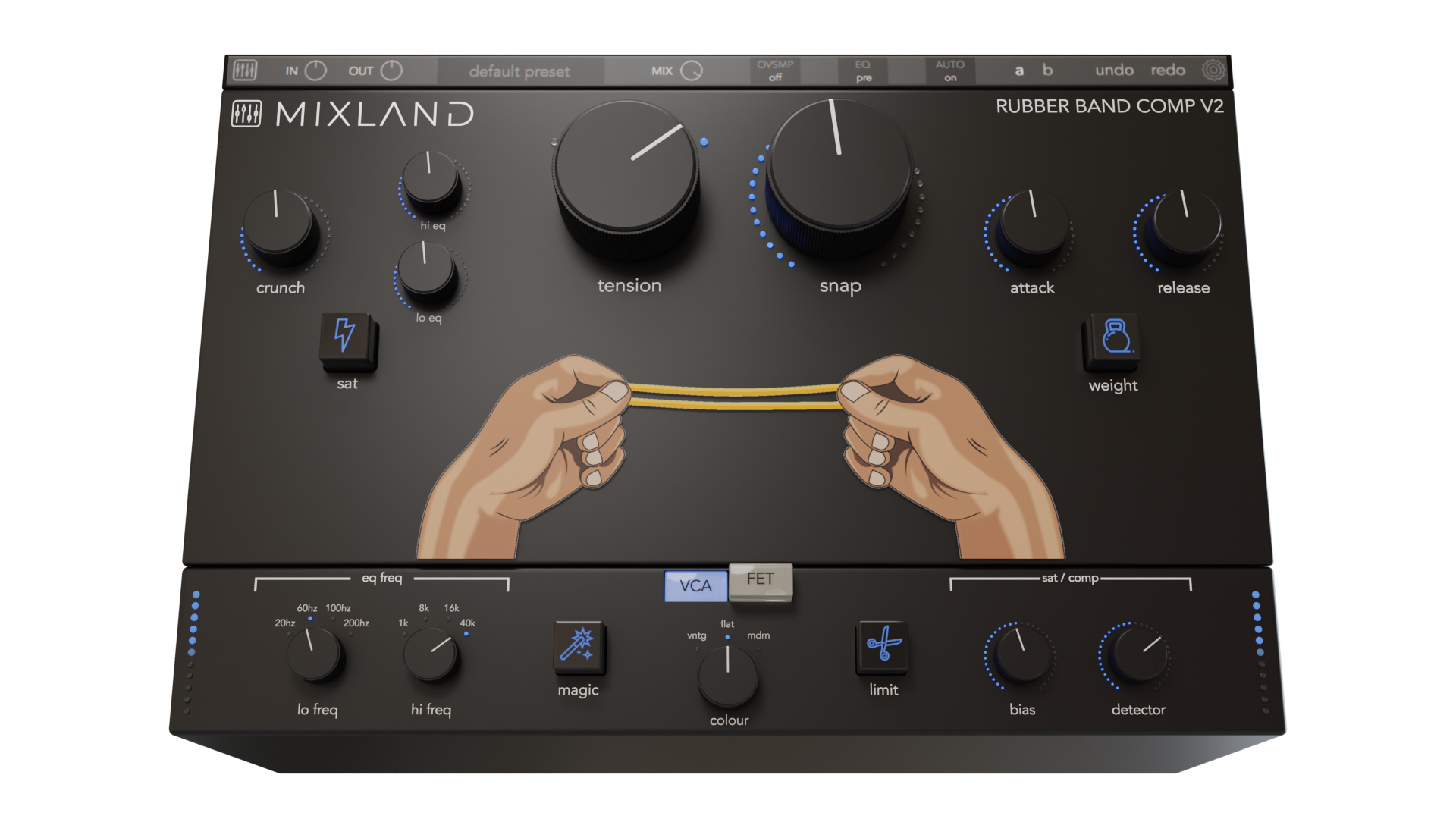
MIXLAND
Rubber Band Compressor V2
Share